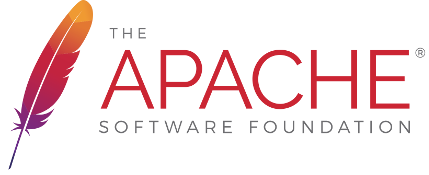Deploying snapshotsSnapshots are automatically deployed every night to the Nexus snapshot repository at https://repository.apache.org/content/groups/snapshots-group/ . There is no need to manually deploy snapshots anymore. Maintaining a fixes branchdkulp: I'm adding this section to document what worked for ME when maintaining the 2.7.x-fixes branch for the 2.7.x releases. Each Release Manager may have their own style or tools or whatever. This is not a "set in stone" type thing. Basically, almost all development and fixes and such are usually done by the various developers right on master. Thus, the main job of the fixes branch maintainer is to triage the commits on master and merge pure fixes to the fixes branches, resolve conflicts, run the tests, and periodically deploy snapshots. For the most part, when things go well, it doesn't take too much time or effort. An hour or two every couple days is about it. To set up, you'll want to:
In trunk/bin, there is a DoMerges.java program that assists in the merging. If the branch is setup with .gitmergeinfo, if you run it from the root directory of the checkout, it will prompt for every commit on master to see if you want to "Merge" it, "Block" it, or "Ignore" it. It displays the commit log first so you can see what was involved. You can also check the cxf-commits archive to see the full details of the commit to help decide what action to take. If you select "Merge", it will merge the change and then prompt before committing. That will allow you to look at the merge and resolve any conflicts. (or even revert it if you didn't mean to hit Merge) Performing a releaseThe first step is to update the release_notes.txt in the distribution/src/main/release. This file's JIRA list of solved Bugs, Improvements, etc. can be obtained from the "Road Map" JIRA tab, selecting the desired version's Release Notes, and then the Configure Release Notes button (choose Text output). Don't manually update the POM versions from X.Y.Z-SNAPSHOT to X.Y.Z, the Maven Release Plugin commands below will automatically take care of that. Also, prior to performing the release you'll need to have your Apache LDAP information configured in your Maven settings.xml file: ... <server> <id>apache.releases.https</id> <username>apacheID</username> <password>yourLDAPPassword</password> </server> ... Then, to actually perform the release, run the below commands. mvn release:prepare -Peverything mvn release:perform -Peverything If you are performing the release on a Mac, it is advisable to add -DpushChanges=false to the "release:prepare" step above. The version of git that Apple ships with some versions of OSX has problems pushing the changes in quick succession from the release plugin and can become corrupt. Having the release plugin NOT push the changes and then running "git push -tags origin master" works around that problem. It is recommended to name the local maintenance branches the same as the remote ones ("2.7.x-fixes", "3.0.x-fixes", ...) to avoid issue with the branch names when running the release plugin. The above commands tag the release, update the poms versions, etc., then build it (off the tag), gpg sign and deploy everything (including source jars and javadoc jars) to the Nexus repository location. When the build is done staging, you next need to login to the Nexus repository and "close" the staging area (click on Staging Repositories in the left-side menu, select the repo you just uploaded and then select the close button.) Closing is very important. After the staging area is closed, note the URL for the staging area as you will need that for the vote. At this point, everything "pre-vote" is done. Call the vote. Releasing the artifacts
The download page of a currently released version will tell you the precise files you need to upload. Basically, the -src.tar.gz, -src.zip, tar.gz, .zip files, and the .md5, .sha1, and .asc signature files of each of those. For greatest accuracy, it's best to download the files from Nexus and use those. (For example, for CXF 2.6.2, you would check this folder).
Updating JIRAJIRA will need to be updated:
|