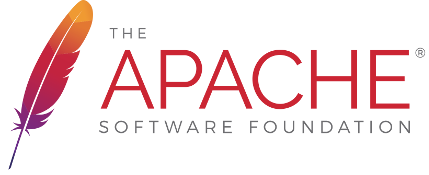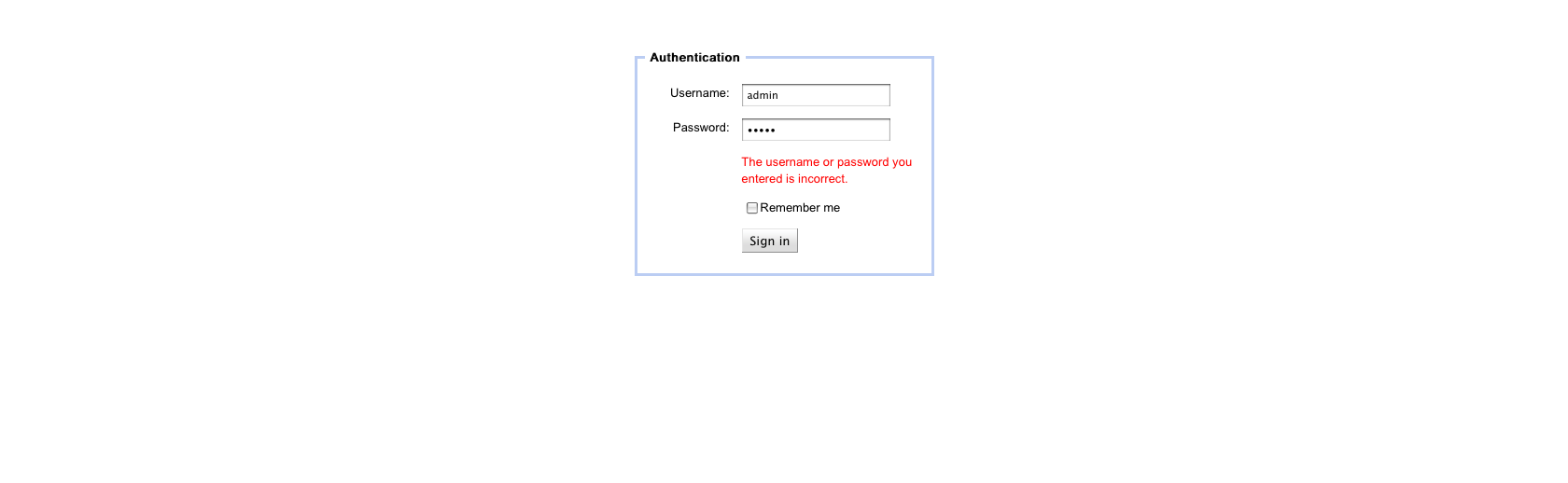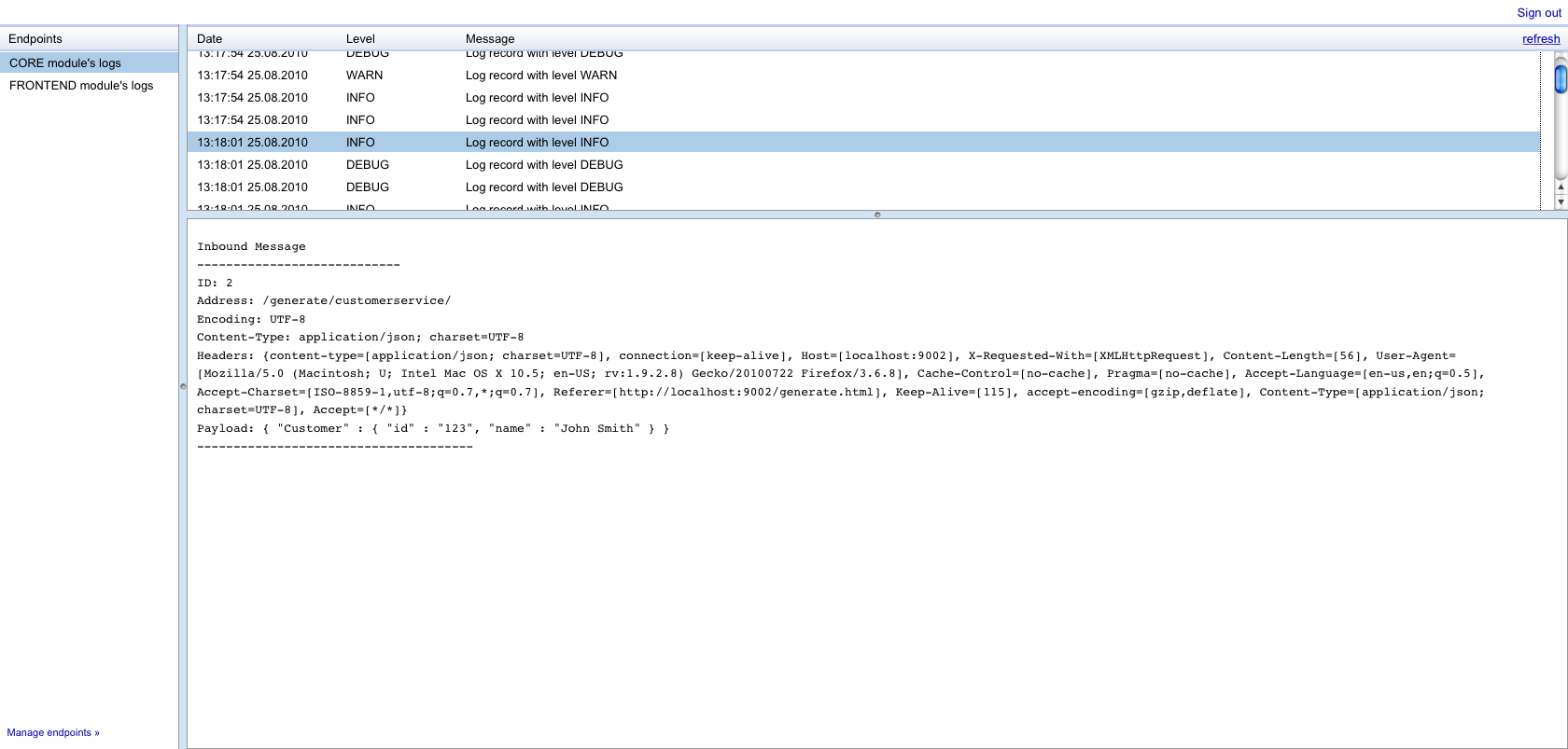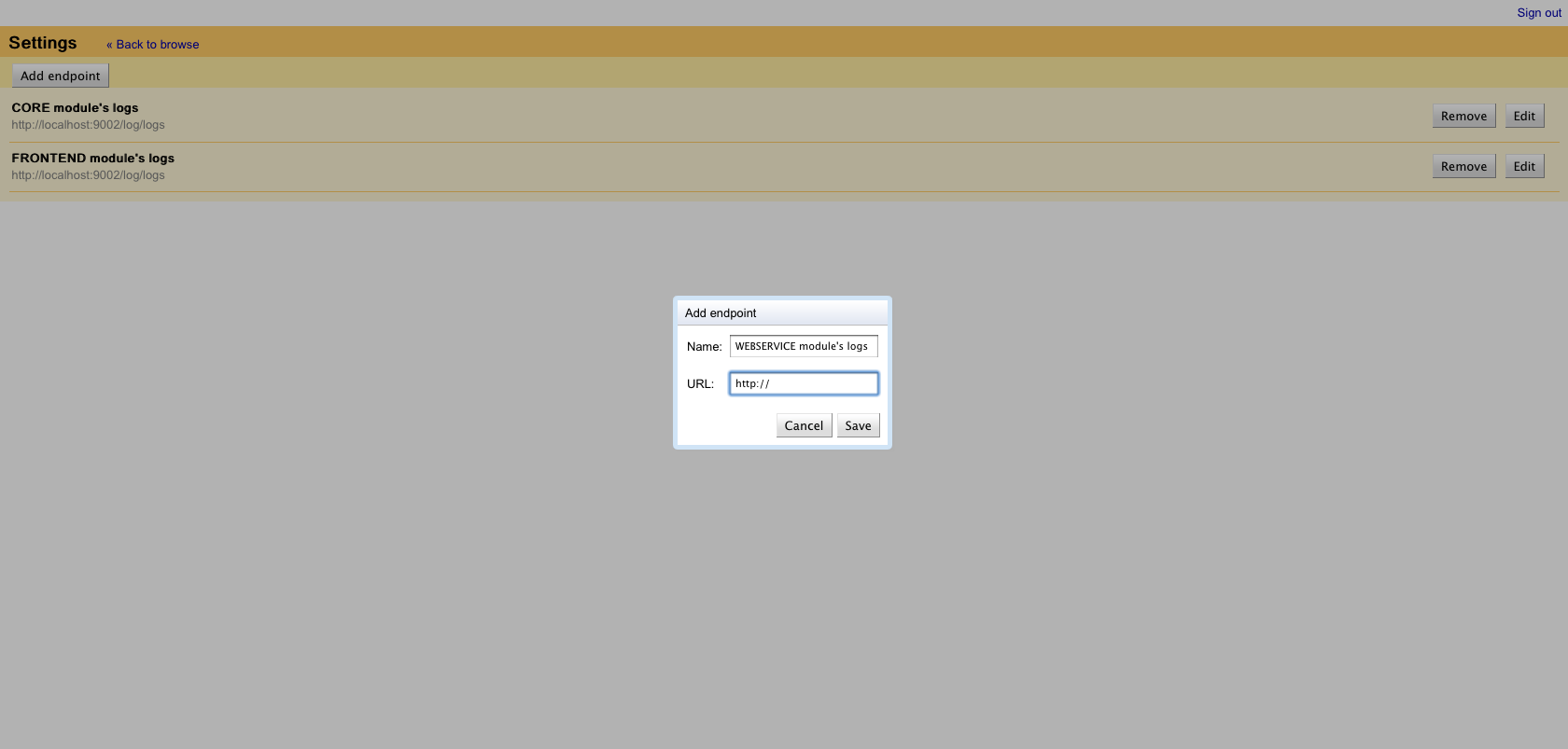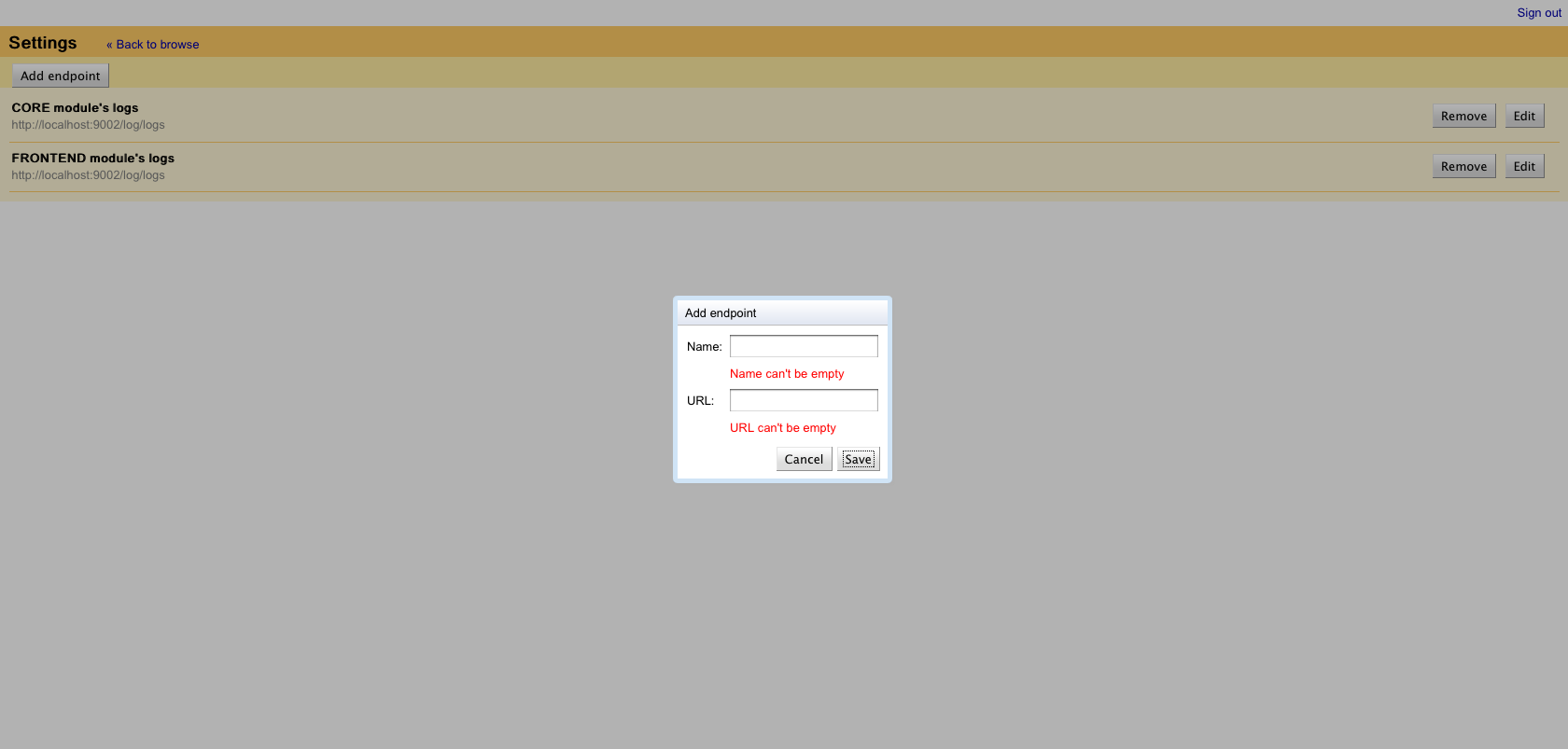LogBrowserThis feature is available from 2.3.0 only, as part of the cxf-rt-management-web component LogBrowser is log entries viewer. It is rich internet application which can be embedded in your web application. Configure what log entries you would like to see and view them in your favorite browser. Anytime, anywhere without using console. Let's make brief overview how to configure LogBrowser inside your application. Documentation For more information about LogBrowser go to software requirements specification (SRS) or system architectural design (SAD) documents. Screenshots
Configuring LogBrowser application in container without SpringStep 1Add pom.xml
Step 2Add new class to your project, LogBrowserApp.java
We have to modify newly created class a little bit:
Step 3Add new servlet definition to your web.xml
Go to line 13 and replace Step 4Rebuild and run your application. Step 5Open browser and go to URL:
Step 6Add new endpoint with URL:
Congratulation. Now you can easily view log enties using LogBrowser. Complete sample For more details about configuration go to sample project. |